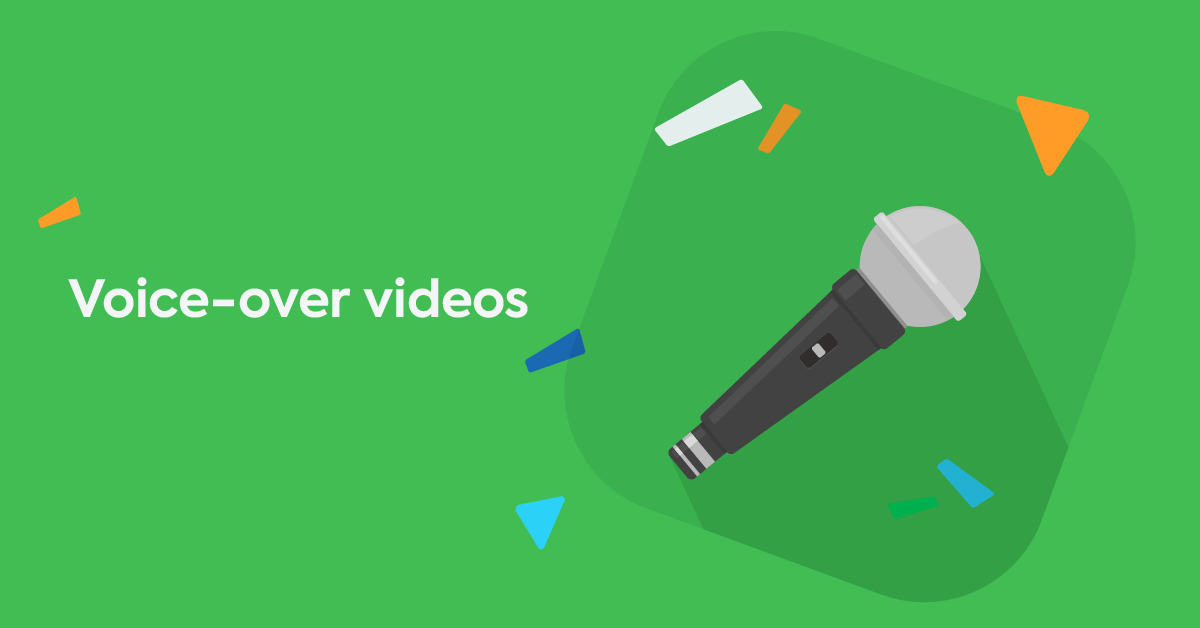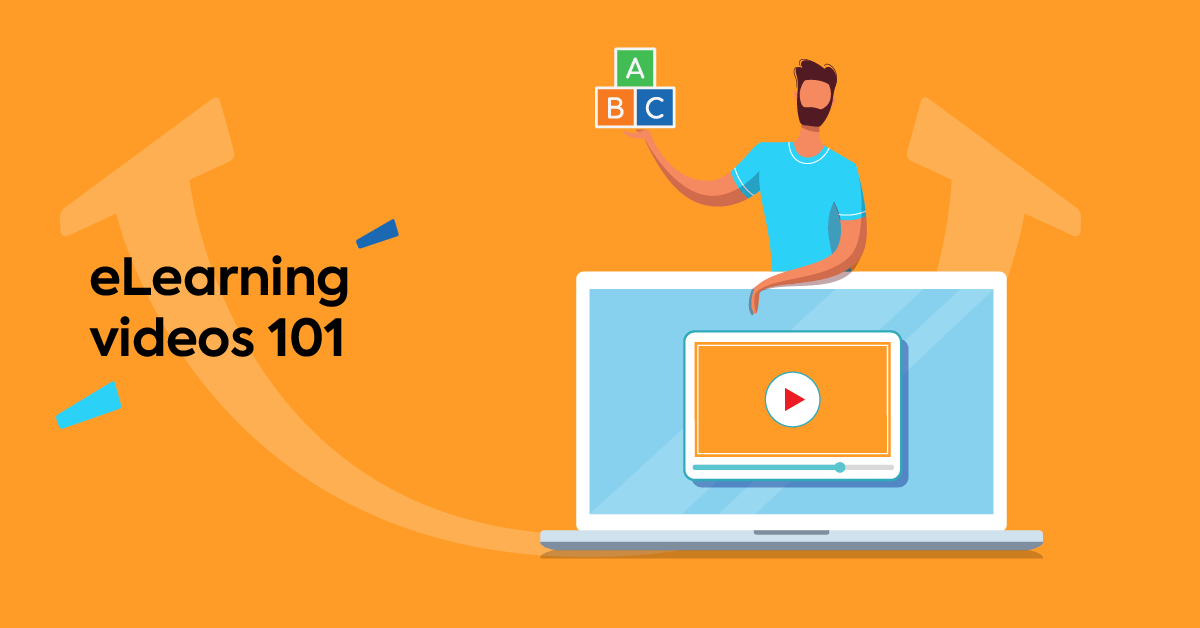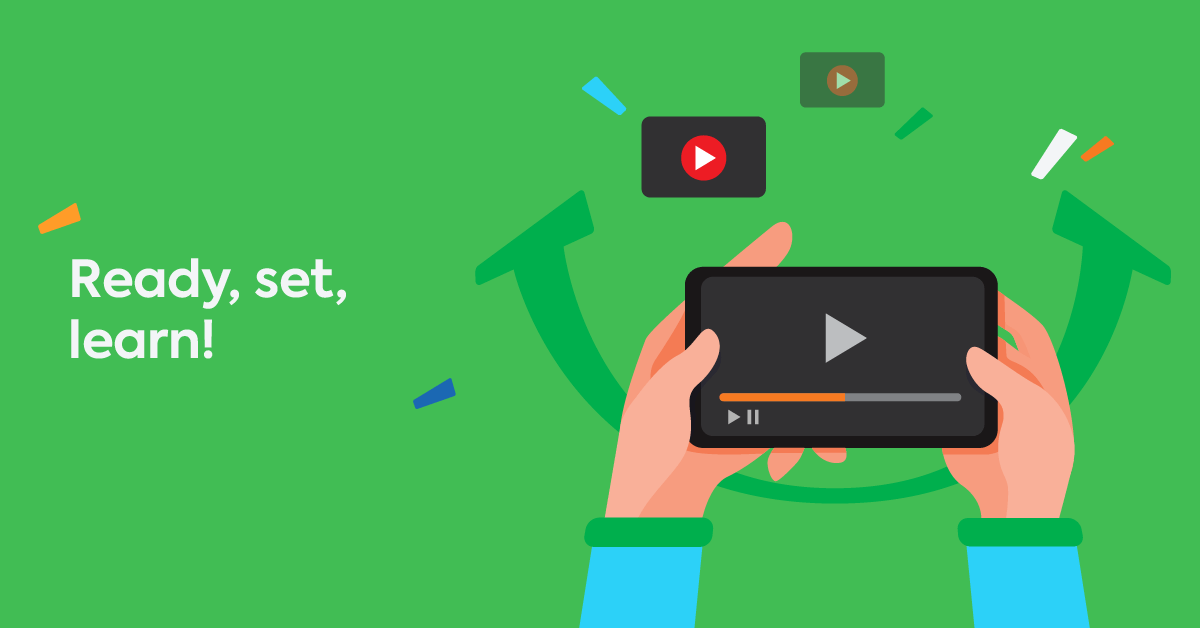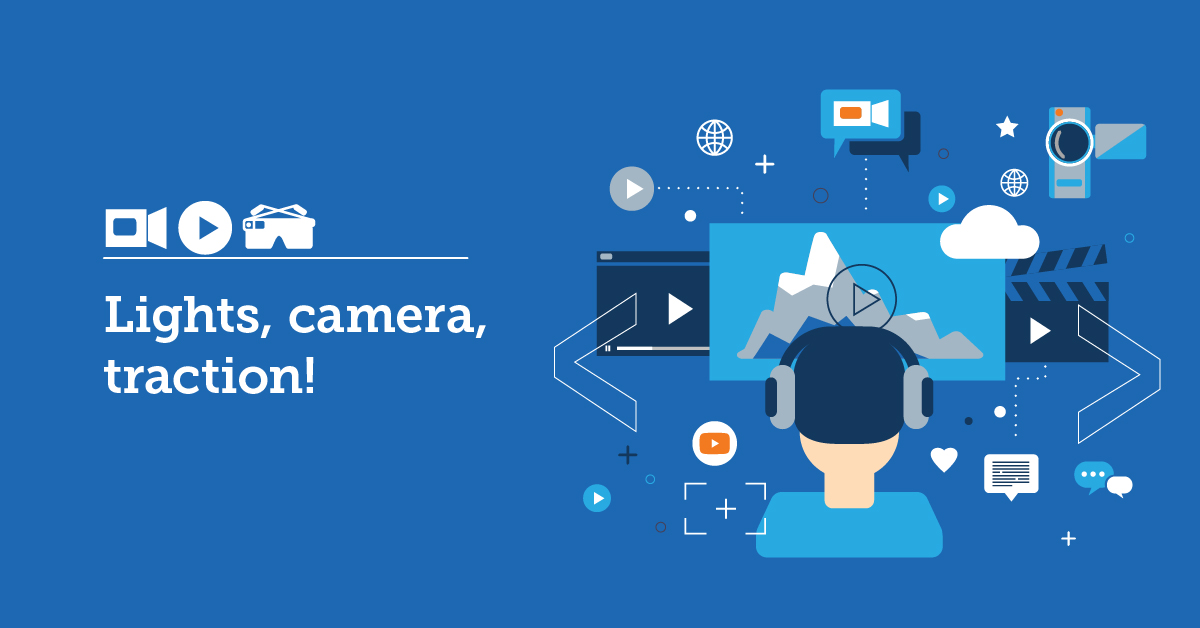What’s the first thing that comes to mind when you hear the phrase “voice-over video?”
A cinematic trailer? A lecture? A how-to clip? Whichever you responded, you’re not wrong. Voice-over is an extremely versatile type of video and can be used on anything from movie trailers to college lectures to, of course, corporate training.
Using video for learning is very popular nowadays. The format itself makes for friendly and accessible lessons, perfect for the new generation of professionals who frequently consume content on their phones. So it makes sense to want to include more videos in your training.
But how would you even go about creating an eLearning voice-over? It sounds complicated, right?
Well, it isn’t. Although a voice-over video is not the simplest type of video you can create, it ultimately boils down to knowing your goals, your strengths, and the tools you’ll need.
Here’s everything you need to know about how to create this type of training video (and why you should):
What is a voice-over video?
By “voice-over video” we mean any kind of narrative video where someone’s voice (usually someone we don’t see) guides us through the visuals presented on screen.
There are many types of voice-over video. But the ones you’ll come across most frequently, belong in one of these three categories below:
1. Inspirational/introductory videos
This type of voice-over video is perhaps one of the most popular on the internet. It has inspirational content or is used to introduce a person or a concept. A classic example of this format is the video from Inc., about the types of questions Elon Musk asks to drive innovation.
2. How to/tutorials with screencasting
A screencast video is a type of voice-over video that’s quickly gaining ground. These videos are created using screencasting software (like Loom, for example) that records your screen while also recording sounds. This makes it really easy to demo products or tools while explaining how to use them.
In this example, the team of the project management tool Monday.com has recorded a screencast video to explain how to use their product.
3. Storytelling voice-overs with visuals or animation
This is arguably the most difficult voice-over video format to produce — but if done correctly, it’s also the most immersive. Whether a trailer, a tutorial, or a film, storytelling videos rely equally on visuals as they do on the narration. Most of the time, the narration needs to follow the “mood” or tone of the visuals.
For example, in this trailer of one of the courses you can find in TalentLibrary™, both the visuals and the narration are inspired by the popular James Bond movies.
Meet TalentLibrary™
A growing collection of ready-made courses that cover the soft skills
your teams need for success at work![]()

Why use a voice-over video for learning
There are many benefits to using eLearning voice-over videos as part of your training.
Videos in general have been proven to help with knowledge retention. It’s easier for human brains to remember something they saw or heard than it is to remember something they read. And voice-over videos, that use image and sound to convey information, ensure that both visual and auditory learners will remain engaged. If you also add captions to your voice-over video, you practically cater to every type of learner.
An eLearning voice-over is also a sustainable choice. You’ll only create it (or pay for it) once, but you can keep re-using it for a very long time. Since the person who’s narrating is not the same person that appears on screen, your video will remain relatable for a longer time — and will also be easier to edit, when needed. Plus, learners will be able to rewatch it as many times as they need; even download it and watch it offline.
We’ve seen how a voice-over video can have many different uses. This applies to your training as well. For example, you can use:
- an introductory video to present the team and your values during onboarding training, with PowerPoint or Keynote slides as your visual
- a screencast video during IT training or sales training to show learners how to use a particular product or tool
- a storytelling video for training everything from soft skills to hard skills
Add videos to your courses with TalentLMS
The training platform that users consistently rank #1.
Easy to set up, easy to use, easy to customize.
How to record a voice-over video
Recording your first eLearning voice-over video may feel overwhelming but we’re here to walk you through the process. Here’s what you need to get started:
A script and storyboard
Although it’s very possible that your voice artist will improvise a bit in order to produce a more natural result, you definitely need a script for your voice-over video. But before you write the script, you’ll need to have a storyboard.
Storyboards can be as simple as notes and rough sketches on a piece of paper. Or, they can be as detailed as actual stills of what every scene of your video will look like, along with a bubble for the speech section that will accompany the said scene. These types of storyboards are usually created by graphic artists or cartoonists, although there are several online apps and software that allow you to create them yourself.
The complexity or simplicity of your storyboard will depend on your subject matter. It will also depend on whether you’re using animation or live-action along with your video, or just stock images and graphics.
Looking at your script and your storyboard together will allow you to check the pace of your video. It’s also very useful when you’re not sure exactly how much speech you can “cram” into, say, a 3-minute video and how much imagery you need to create to accompany it.
A voice artist (or yourself!)
Perhaps the trickiest part of an eLearning voice-over video is to know what you can outsource and what you can tackle yourself. If you have a small budget and are confident that you can speak clearly, you can always try doing the voice-over yourself. Or, you can find someone in your team who could do it instead.
The good thing about eLearning voice-over videos is that you don’t have to be an expert in order to narrate one — you just need a script.
Of course, hiring a professional voice artist may be the best way to ensure consistent quality throughout your videos. That way, you can also choose a voice that fits your company’s brand or the tone you want to convey in a specific video. Platforms like UpWork or Fiverr are good places to find top-rated voice artists to hire.
A quiet space for recording
Technically, you need a soundproof room or studio to ensure the quality of your voice-over video will be great. However, there are also ways to achieve good results without having to rent a recording studio or drastically alter your space.
Choose a relatively small room, where there are no air-condition or air ventilation noises. To avoid creating an echo while you record, an easy and cost-effective solution is to hang blankets on your walls. This will “soften” the way the sound of your voice travels through the room and will help absorb the sound.
A professional microphone or recording system
Tempting as it might be, refrain from using your phone or your laptop’s built-in microphone to record your audio. The results won’t be good enough — and it can distract your learners from paying attention to what’s actually being said.
Thankfully there are many options when it comes to microphones. You can opt for a USB microphone that you’ll plug into your computer, like the AudioTechnica 2020+. For more professional results, you could also opt for a shotgun microphone like the Sennheiser MKH 416 that will direct the sound better, but you’ll also need to get an amplifier.
Depending on what type of microphone you end up buying, you may also need a microphone stand (clip-on or table stand) and a shock mount. You can also buy a pop filter (also known as a pop screen) that will help reduce popping sounds and a sound shield that will help reduce background noise.
Recording software
The next thing on your list should be voice-over video software that will help you with the recording. Some, like Adobe Audition, require a monthly subscription. Others, like Logic or Pro Tools, require a one-off purchase, while there are programs like Audacity or GarageBand that are free.
Video editing software
Of course, your voice-over is only one part of your narration video. You also need to create your visuals — and then edit the whole thing together, adding title cards, graphics, intro & outro music, etc. Adobe PremierePro or the Final Cut Pro X are great professional tools, but there are also free programs like OpenShot that you could use.
Or, you could opt for software that combines audio recording with some video editing capabilities, like Camtasia.
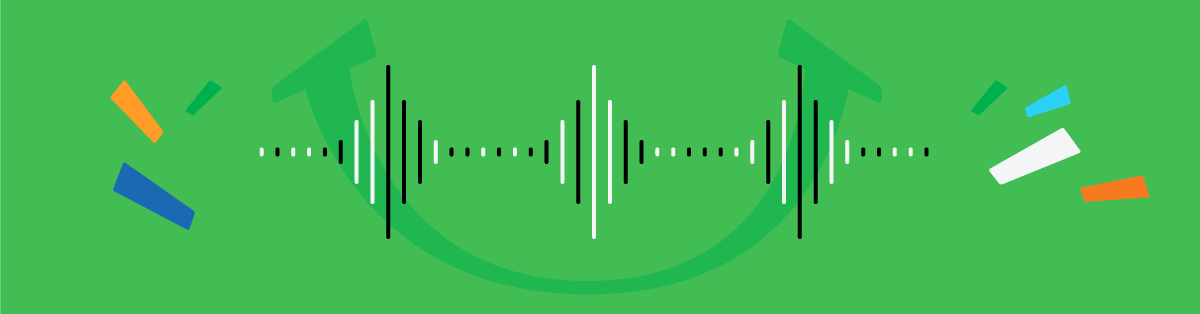
Tips to make an engaging voice-over video
Now that you know what kind of equipment and prep materials you’ll need, it’s time to take it to the next level. Here are some voice-over tips that will help make your video more engaging:
Don’t forget your visuals
A voice-over video with nothing but the narration is… a podcast. So whether you’re doing a screencast video, using stock images and graphics, PowerPoint slides, or doing live-action or animation storytelling, your visuals need to be in tune with your audio.
Use natural language
It’s easy to fall into the pattern of written speech when you have a script. But when doing a voice-over, it’s important to remember to keep a conversational tone. Try to speak naturally and avoid technical terms and industry jargon unless it’s absolutely necessary.
When in doubt, read your script out loud a few times before recording and cut out or simplify anything that doesn’t sound natural.
Keep it short
To maintain engagement, it’s wise to keep your voice-over video on the shorter side. Although it can be a bit longer than talking head videos, since here you’ll have more action on screen, it’s still recommended to not exceed the 5-6 minute mark. If you have a longer video, it’s a good idea to divide it into parts.
Add captions
Captions not only are important for people with hearing difficulties, but they also help with knowledge retention. There’s something about hearing and reading the same thing at the same time that helps humans remember it better.
Consider multilingual videos
If your team is international and contains many non-native English speakers, perhaps you should consider offering the eLearning voice-over videos in different languages. Several studies have shown that it’s easier for people to retain information in their native language, so you want to make sure you’re setting up all your learners for success.
You can hire a translator (or someone from your team) to help you with the script and the narration in languages other than English.
Conclusion
A voice-over video is a very versatile tool — and will be a great addition to your training mix.
Of course like every other format, this also has its challenges. Voice-over videos are not the easiest or the most cost-effective to create, especially when you accompany them with live-action or animation visuals. If you’re on a tight budget, you’ll probably hesitate to invest in video production software and resources required for a professional result — especially if you don’t plan to create lots of videos.
Plus, although more engaging than talking head videos, voice-over videos still lack the interactivity of a live, instructor-led session.
But if you combine your eLearning voice-over videos with other training methods and formats, they can become a great addition to your training programs.
| Tags: eLearning Videos