TalentLMS is now integrated with BigBlueButton allowing you to schedule web conferences and invite users.
Below you will find a step-by-step guide on how to use it.
Step 1
Enter your portal as an instructor.
In your right menu you will find the ‘Conferences’ option.
Click to add a new conference.
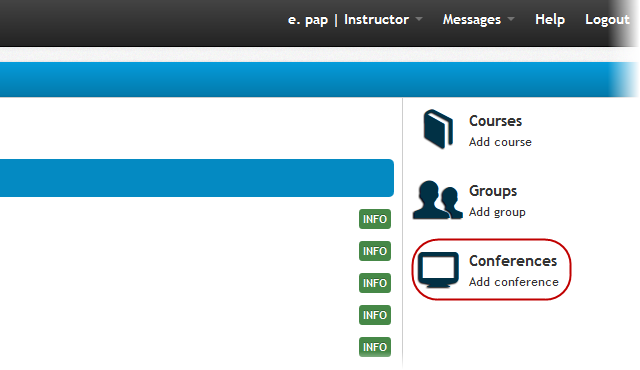
Step 2
Type the name of your conference and set the date and starting time.
You can type a welcome message if you wish.
Finally you can set the duration using the duration bar which shows time.
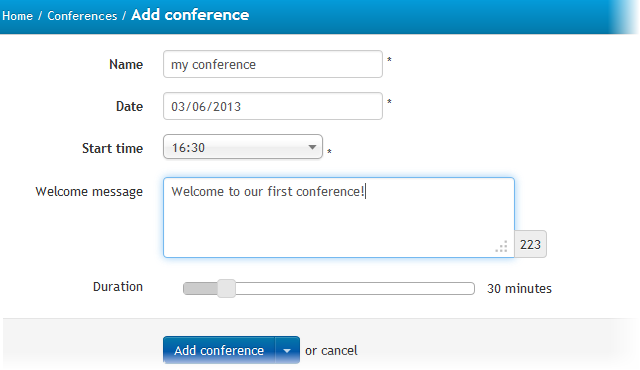
Step 3
After adding the new conference you will be transferred to the ‘Users’ tab.
In this tab you can see all the users that attend your courses and you can add them to the conference by selecting the user. You are able to filter the users per course.
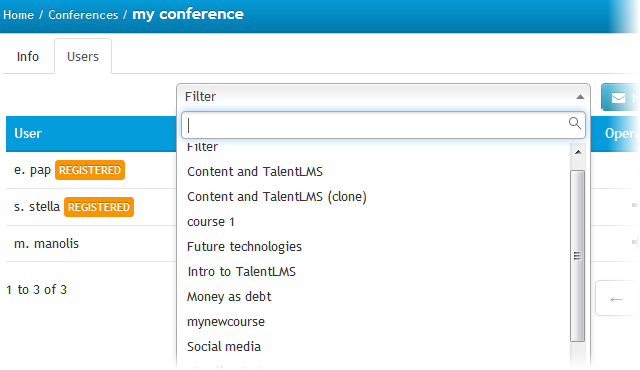
After selecting users you can then send them an invitation by clicking on the ‘Notify Users’ button.
Type the message that they will receive and remember to include the conference URL and hit send.
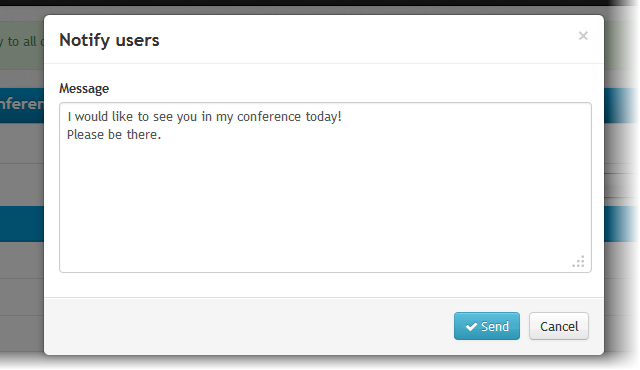
The user will receive the following email with the conference information:
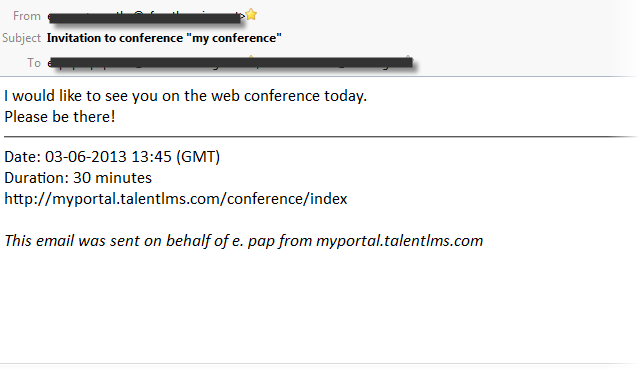
Using this URL the user is able to access the conference directly.
This invitation is also sent as a message in TalentLMS.
Step 4
When the conference start time is close the instructor may begin by clicking on the ‘Open Conference’ button which can be found in the ‘Join’ column.
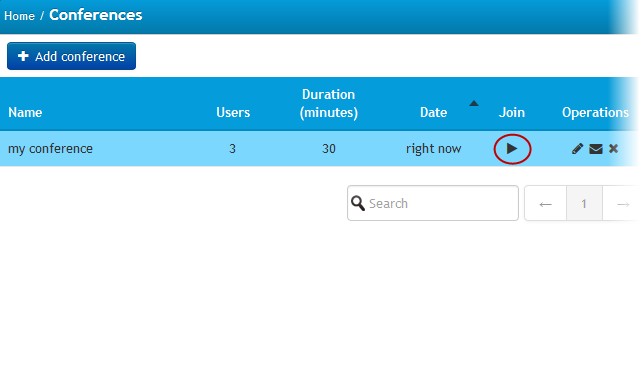
Note that nobody is able to enter the conference until the moderator (instructor) starts it.
Through the homepage right menu users may click on the ‘Conferences’ option to see all the conferences they are invited to join – there they simply click on the ‘Join’ button. Once users have joined a conference they are transferred to the BigBlueButton interface and they will find themselves inside the conference room.
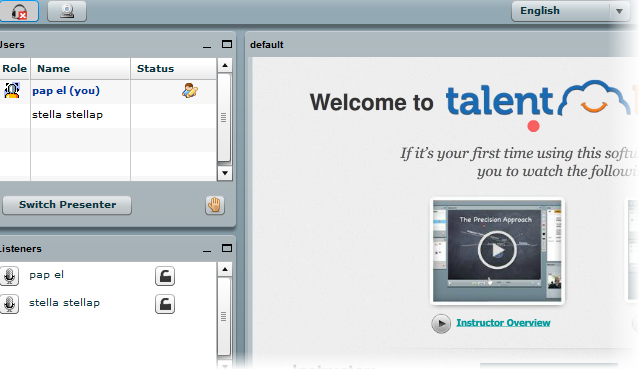
Notice: Keep in mind that the webinar has a fixed 20 persons limit.