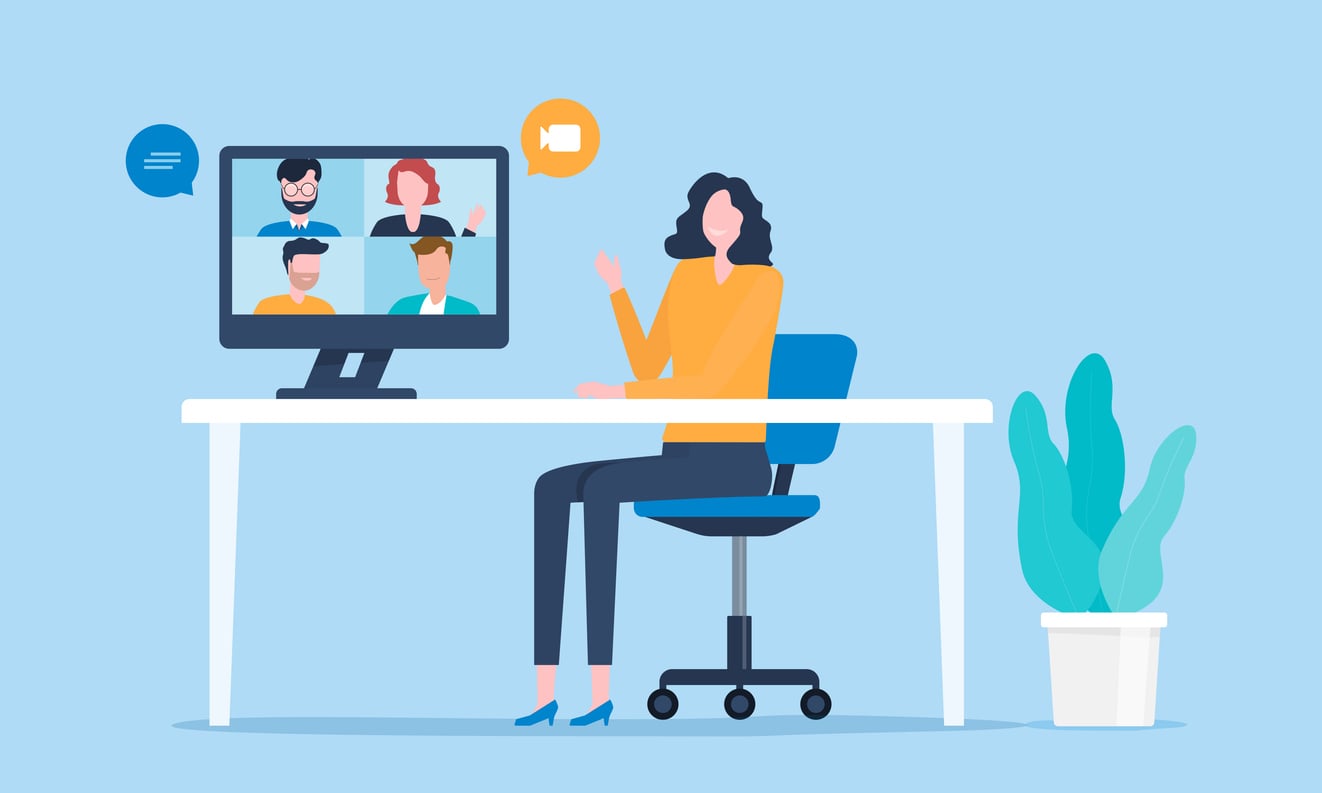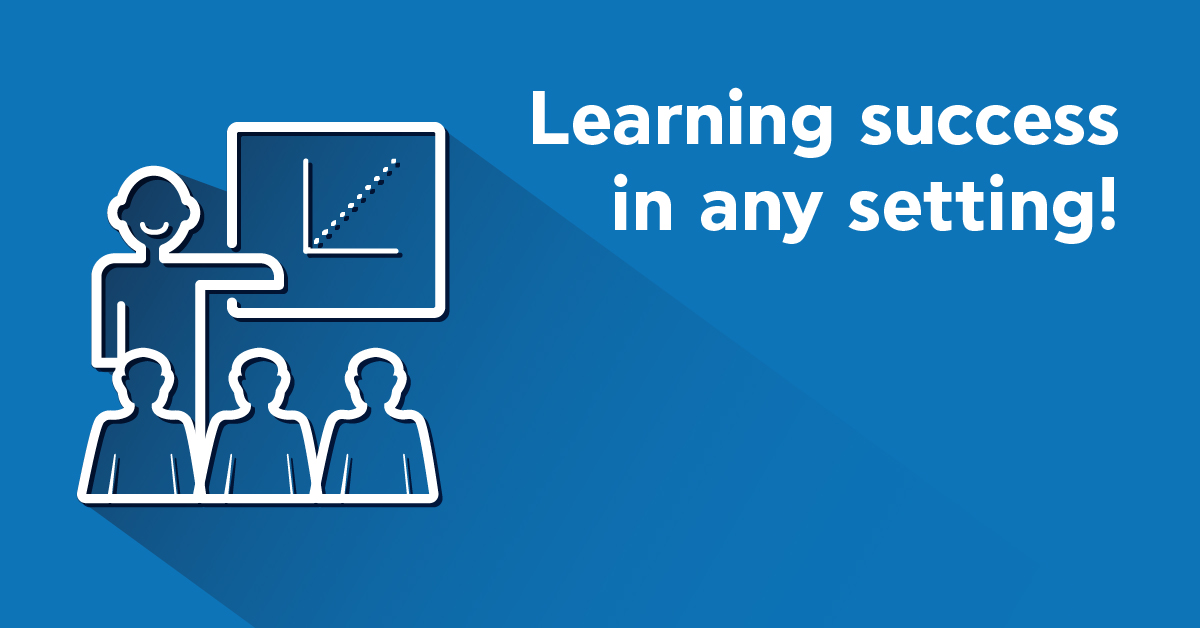Instructor-Led Training? When I was young we used to call it just “training”. Or “going to school”. But then again, we didn’t have eLearning back then. Or laptops. Or mobile phones. Kids these days have it good…
…and TalentLMS users have it even better, with a shiny new release on its way. There will be a new blog post tomorrow just for that, so stay tuned. As for this post, we’ll be concentrating on the headlining feature: Instructor-Led Training support.
If you want to get step-by-step instructions on how to start with ILT right away, take a look at our support article and get started today!
Instructor-Led what?
Instructor-Led training refers to lessons held in a traditional classroom-style fashion, but managed within an eLearning platform.
A common case of the “blended learning approach“, instructor-led training can take place in a room, a classroom, an office, a conference room or through video conference (or other interactive real-time means, in which case it’s known as a “webinar”).
Back to the feature
With the newly included support for Instructor-Led-Training (ILT), TalentLMS allows you to seamlessly combine eLearning and Instructor-Led training, by letting you add, edit, manage and monitor ILT classes as you would your conventional eLearning classes. That is with equal ease and from the same interface.
So how does that work?
Glad you’ve asked.
Instructor-Led training in TalentLMS is based on the notion of ILT “Units” that contain one or more “sessions”.
You can create those from the “Course” screen, by clicking on the “Add” button and selecting “Instructor-Led Training” from the list. In the screen that appears you get to set the title of the Unit (something descriptive preferably, like “All-hands meetings” or “Oral exams”).
The ILT page displays your sessions for the unit, either in the default form of a calendar grid or in an optional tabular listing.
You can edit, clone, delete and view a session’s registered users in both the calendar and tabular views, while a button named “Add Session” allows you to create new Sessions (duh!).
Creating a Session
In the Session creation form, you have to specify a name, a date and a start time for your new session, and select the instructor that will be in charge of it and its type.
A session’s type can be either “classroom” or “webinar” style, depending whether it takes place in an actual room or happens through tele-conference.
There are also two optional fields: “capacity”, which you can leave blank to allow an unlimited number of students to attend, and “duration”.
You’ve got class
Information about upcoming ILT sessions is made available to the learners on their course view page.
Learners view a list of available ILT sessions to register, with availability defined by time (past sessions are automatically hidden) and capacity (if the latter was set).
Students can register to a session by simply clicking on the “Register” button, after which the selected session is displayed on their calendar of upcoming classes. Users are also free to unregister from available sessions.
When the scheduled time for a session comes, students can attend it by either joining the classroom (if it’s a classroom based session), or by clicking on the “Join webinar” link (if the session takes advantage of the TalentLMS’ integrated video-conferencing service).
Passing with flying colors
An ILT unit is considered completed when the instructor changes the learner’s status from “pending” to “passed” or “not passed” (a.k.a FAIL) and (optionally) defines a grade.
Instructors can manage the users associated with an ILT event from the “Users” page.
The “Session users” tab shows the list of registered users for the selected session, and allows the instructor to set the status and grade of each user, notify them through email and remove them from the session.
Ready to blend
If your training courses include blended learning, go ahead and try the just updated TalentLMS and its new Instuctor-Led training support.
It might not cover some overly complex scenarios (and if you face those, drop us a line, as we’re always interested in improving our offerings) but it’s flexible enough to handle all the common cases with aplomb, and it’s so easy to use that you can get started with it immediately.
Stay tuned for the upcoming post where we will talk about all the newly added features!
| Tags: ILT